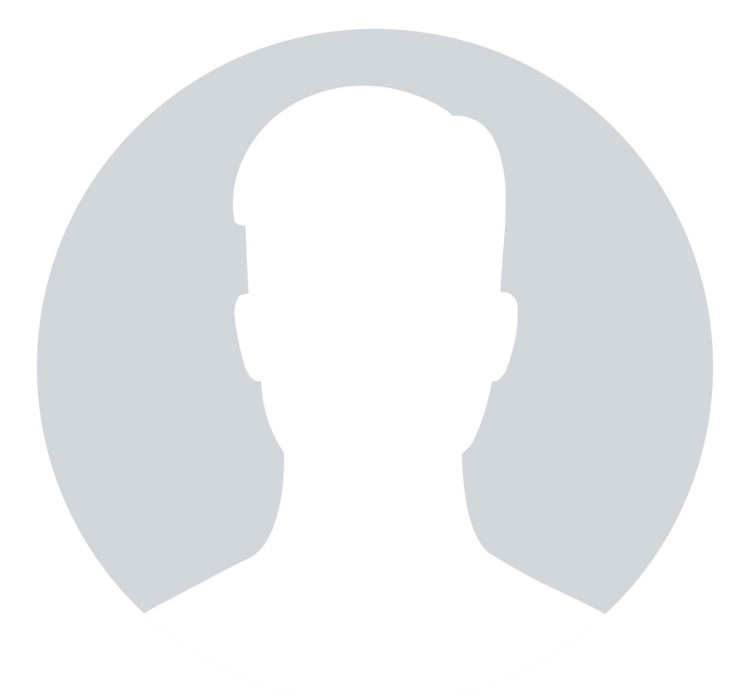UPDATE: PayPal Philippines accounts are now eligible to accept payments. Alternatively, you can use Xoom to accept PayPal payments from abroad. The article below has more details on that. Note, however, that Xoom cannot be used to withdraw funds from PayPal Philippines accounts.
===============
Using the money transfer service Xoom, you can accept funds from a PayPal user even if you don’t have a PayPal account. The sender can pay you using his or her PayPal balance, credit card, or bank account. Details of the two ways to receive PayPal payments below.
Method 1: Request Money
Use Xoom’s Request Money form to send an email payment request to payors. The money sender needs to have a Xoom account to facilitate the transfer. Here’s how to request money:
- 1. Go to Xoom’s website. Login to your account, open a new account if you don’t have one, or directly fill up a request money form.
- 2. Request money from your payor using the “Request Money” link at the bottom menu of the site.
- 3. Fill up the “Request Money” form with your and the sender’s details, your note to the sender, and the security code. The Request Money form looks like this.
- 4. Click “Send Email” and you’re done! Now you just have to wait for the payor to send you money. Again, the payor needs to have a Xoom account to make the transfer.
Method 2: Using Payment Buttons
If you are a merchant selling goods or services to international customers online, you can use Xoom’s payment buttons to receive PayPal. (This is very useful especially for those selling in eBay). Here’s how:
- 1. Go to Xoom’s website. Login to your account or open a new account if you don’t have one.
- 2. Go to “My Profile” and add the details of your local bank account so that funds paid to you will be deposited directly to your bank account.
- 3. Create your payment buttons by clicking the “Merchants” link at the bottom menu of the site and clicking “Create payment buttons”.
- 4. In the “Create Payment Button” page, fill up the item details including the price and shipping amount, if applicable. The “Create Payment Button” page looks like this.
- 5. Click “Create Button” and add the resulting HTML codes in your site or auction listing. Buyers who click on your payment buttons can send you PayPal funds which will then be deposited to your bank account.
Do note that in most cases your PayPal sender needs to have a Xoom account first before he or she can make the transfer. Additional fees, which are usually higher than what PayPal normally charges, are also imposed on every transaction.
Be reminded, too, that Xoom has strict, sometimes strange, rules on money transfers. One bad experience I had with Xoom (although recently all have been very good) is in the article Problems with Xoom.com.
Must read these other related, useful articles: