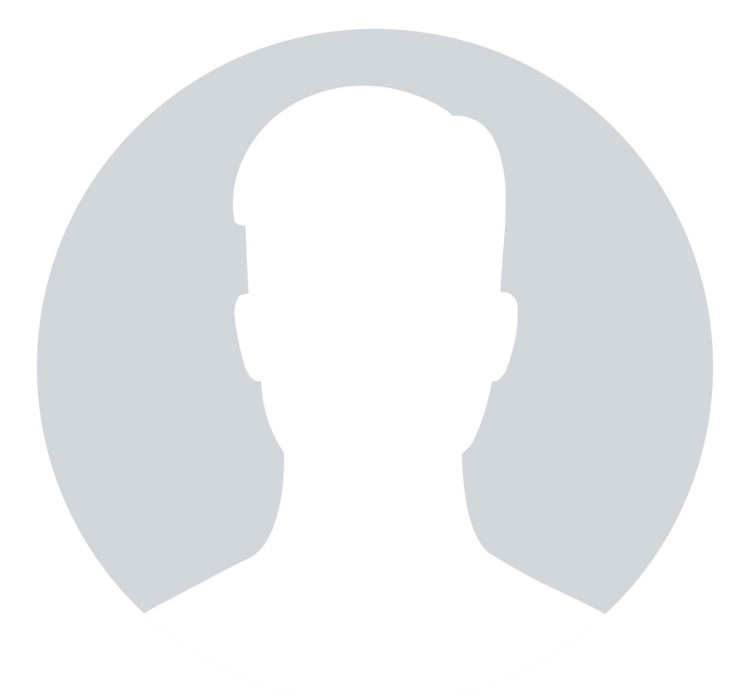Here are frequently asked questions related to PayPal Philippines and PayPal accounts in general.
Can I receive and send funds with my PayPal Philippines account? Your PayPal Philippines account is a limited, send-only PayPal account. You absolutely have NO ABILITY at the moment to receive any funds and you can send funds only after you have attached a valid credit card to your PayPal account. You can’t also fund your account. When making an online purchase using PayPal, PayPal will automatically charge your credit card with the transaction amount.
More explanation and discussion of these limited functions can be found in the Finally, PayPal Philippines is here! thread in the PMT Forum and the When purchasing online, which is better: send-only PayPal Philippines account or credit card? article.
Why does my PayPal account have only send capabilities? PayPal’s explanation: Due to the complexities of global finance, members in certain countries and regions need to meet criteria to fully utilize our system, but this is not a reflection on the customer. PayPal is constantly working to expand and improve services for our customers. We hope to expand our features for these countries and regions, but we cannot give a timetable for this expansion.
To expedite the offering of full PayPal services, the Philippines has a critical job of convincing PayPal that appropriate banking regulations and legislation related to money laundering, online fraud, and identity theft are in place and strictly implemented. Everyone is therefore compelled to act. PayPal Philippines customers, banks, legislators, and regulatory agencies, among others, must do their share to show PayPal that the country adheres to the accepted rules of global finance.
What does it mean to be Verified if I live outside the U.S.? Verified PayPal members living outside of the U.S. complete the Expanded Use process by:
- Confirming their email address
- Adding a credit card
- Entering the Expanded Use Number
How do I become Verified if I have a non-U.S. account? To become Verified with a non-U.S. account, you must add a credit card and complete the Expanded Use process. Here’s how:
- Click the My Account tab.
- Click the Profile subtab.
- Click the Credit Cards link in the Financial Information column.
- Click Add.
- Fill out the Add Credit Card form.
- Click Add Credit Card.
- You have successfully added your credit card to your PayPal account.
To lift your $100 Sending Limit, you need to verify your PayPal Philippines account and enroll it in the Expanded Use Program. Your credit card will be charged $1.95 upon enrolment. This however is credited back to your account and is ready for use in your next transaction.
How do I enroll in the Expanded Use Program? Upon adding your credit or debit card to your account, you may be required to complete the Expanded Use enrollment in which PayPal charges your card a small fee ($1.95). The fee appears on your bank account statement accompanied by a unique, randomly generated four-digit Expanded Use number.
How do I complete my enrollment in the Expanded Use Program? To complete your enrollment in the Expanded Use program, follow these steps:
- Locate your randomly generated four-digit Expanded Use number, either on your next paper or online credit card statement. The Expanded Use number is located right before the word PayPal in the description of the Expanded Use fee charged to that credit card.
- Log in to your PayPal account and click the Complete Expanded Use Enrollment link on the Account Overview page to complete your enrollment.
It usually takes 2-3 business days for the PayPal Expanded Use Number to appear, depending on the issuing bank. If you do not have online access to your statement, wait until you receive your physical statement to check your four-digit PayPal Expanded Use Number. The four-digit Expanded Use number appears on your credit or debit card bank statement next to the Expanded Use fee. You can find it before the word “PayPal” in the transaction description. It is not the last four digits of your credit card nor the telephone number that may appear at the end of the transaction description.
How do I send money? You can send money with PayPal by following these steps:
- Log in to your PayPal account.
- Click the Send Money tab.
- Fill out the form.
- Click Continue.
- Review the details of the payment, including the Source of Funds. To choose another funding source for the payment, click the More Funding Options link and select your preferred funding source. To change any information, click Edit.
- Click Send Money to send the payment. Note: If you edit your payment details, the funding source will return to the default method of payment.
Are there any fees associated with sending money? There are no fees to send money.
Have some more questions or clarifications? Join the discussion in the PayPal Philippines thread in the PMT Forum.